Overview
Lead Capsule allows you to easily invoice your clients for the leads they have purchased from you. Invoices can be created manually or scheduled to go out at specific intervals using our invoice templates. Invoices can be Emailed directly to your clients and you can also provide clients access to their client portal to view, download and make payments on invoices.
Key Benefits
- Invoice Templates - Lead Capsule invoice templates allows your company to configure your base invoice, when manually creating invoices, and the invoice templates also allow you to automate the invoice generation for your clients. Create custom templates for each of your clients or use 1 master invoice template.
- Payment Terms - Select from many pre-configured payment terms for your invoices or set a custom due date.
- Currency - Lead Capsule invoices support multiple currencies. Configure each client's invoice based on the currency you deal with them on.
- Item Grouping - Group items, in your invoices, the way you want them. Our item grouping options, on the invoice templates, include:
- By Campaign – Will group all the leads, from each campaign using the template, by campaign name, number of leads purchased, unit amount and total for the campaign
- By Date – Will group all the leads, from the campaigns using the template, by date, number of leads purchased that day, unit amount and total for the day
- By Campaign and Date – Will group the leads by the campaign and each date the campaign has sales.
- By Date and Campaign – Will group the leads by date and then by each campaign that had sales that day
- By Transaction – Will group leads into individual transactions
- Frequency – Frequency allows you to automate the generation of invoices for your clients and/or individual campaigns. Invoices can be generated:
- Daily – Select the number of days, between each invoice, the start date and the time the invoice will generate each time.
- Weekly – Select the number of weeks, between each invoice, the start date and the time the invoice will generate each time.
- Monthly – Select the day of the month, to generate the invoice, and how many months, between each invoice. Then select the start date and the time the invoice will generate each time.
- Annually – Select the month and day, to generate the invoice, and how many years between each invoice. Then select the start date and the time the invoice will generate each time
- Billing Period – Configure the billing period included in each invoice that will be generated. Billing period options are:
- Days(s) – Allows you to select the number of previous days’ leads, from the date the invoice is generated, the invoice will hold.
- Week(s) – Allows you to select the number of previous weeks’ leads, from the date the invoice is generated, the invoice will hold.
- Calendar Week(s) – Allows you to select the number of previous calendar weeks’ leads, from the date the invoice is generated, the invoice will hold.
- Semi-Month(s) – Allows you to select the number of previous semi-months’ leads, from the date the invoice is generated, the invoice will hold.
- Month(s) – Allows you to select the number of previous months’ leads, from the date the invoice is generated, the invoice will hold.
- Calendar Month(s) – Allows you to select the number of previous calendar months’ leads, from the date the invoice is generated, the invoice will hold.
- Year(s) – Allows you to select the number of previous years’ leads, from the date of the invoice is generated, the invoice will hold.
- Calendar Year(s) – Allows you to select the number of previous calendar years’ leads, from the date the invoice is generated, the invoice will hold.
- Payment Methods - Lead Capsule invoices support both online and offline payment methods. You may choose to have your client pay their invoice by:
- ACH - Stands for Automated Clearing House and allows you to accept electronic checks online. Have your clients pay for their invoices with their checking account.
- Check - Provide instructions to the client on who to make checks payable to and where to mail their checks
- Credit Card - Accept all major credit cards online. Your clients may pay their invoices using the Pay Now link on their invoice or by logging into their Client Portal
- PayPal - Pay Now links, on invoices, can be auto generated for your PayPal account. Have your clients pay their invoice using PayPal and the invoice will be marked as paid automatically.
- Wire Transfer - Provide your clients instructions on how to wire payments to you company.
- Payment Gateways - Have your clients pay for their invoices online. You can also select different payment gateways for different payment methods. Choose one payment gateway for Visa and another for American Express. To learn more about payment gateways, visit our Payment Gateways feature page.
- Pay Now - Provide your clients a direct link, on their invoice, to pay online. Pay Now links, on invoices, can be auto generated for your PayPal account or for your payment gateway to pay by ACH or credit card. Invoices will automatically be marked as paid.
- Email Notifications - With our invoice templates, you may configure invoices to be automatically Emailed to your client, or to you. Invoices can also be manually Emailed at anytime. Control the following, when sending out invoices:
- From Email Address - Set the Emailed invoice to come from your company accounting Email address
- CC Email Address - CC another Email address, at your client's company, or yourself.
- BCC Email Address - Blind Carbon Copy each invoice Emailed to yourself or to anyone else.
- Email Subject - Full control over the invoice Email's subject line
- Email Message - Customize an Email message to go out to your client with the invoice. Tokens are supported in the Email message, so you can include the company name, client contact name, invoice number or balance in the message body.
- Multiple Payment Options - Lead Capsule supports multiple payment options for your invoices. Clients can pay online, using credit card, PayPal, or ACH, or you may records payments received offline. To read more about our payment options, visit our Payments page.
Screenshots

Edit Invoice Template - General
|

Invoice Template - Email Notifications
|

Invoice and Linked Payments
|

Edit Invoice - General
|

Edit Invoice - Add Invoice Item
|

Edit Invoice - Add Invoice Item Transaction
|

Edit Invoice - Payment Methods
|

Apply Payments
|

Invoice Example
|

Send Invoice
|

Refund Payment
|
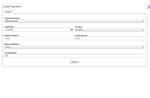
Credit Payments
|

Client Portal - Invoices and Payments
|

Client Portal - Pay Online
|
|
|