Overview
Lead Capsule billing makes it simple to keep track of what is owed to your vendors
or publishers. Bills can be created manually or scheduled to generate at specific
intervals using our bill templates. Bills can be Emailed to you, as a reminder,
or to your vendors to show what they are owed. Easily mark bills as paid and store
information about the payment type.
Key Benefits
- Bill Templates – Lead Capsule bill templates allows your company to configure
a base bill, when manually creating bills, and the bill templates also allow you
automate the bill generation for your vendors. Create custom bill templates for
each of your vendors, or publishers, or use 1 master bill template.
- Payment Terms - Select from many pre-configured payment terms for your bills or
set a custom due date.
- Currency - Lead Capsule bills support multiple currencies. Configure each vendor’s
invoice based on the currency you deal with them on.
- Item Grouping - Group items, in your bills, the way you want them. Our item grouping
options, on the bill templates, include:
- By Campaign – Will group all the leads, from each campaign using the template,
by campaign name, number of leads purchased, unit amount and total for the campaign
- By Date – Will group all the leads, from the campaigns using the template,
by date, number of leads purchased that day, unit amount and total for the day
- By Campaign and Date – Will group the leads by the campaign and each date
the campaign has sales.
- By Date and Campaign – Will group the leads by date and then by each campaign
that had sales that day
- By Transaction – Will group leads into individual transactions
- Frequency – Frequency allows you to automate the generation
of bills for your vendors or publishers and/or individual campaigns. Invoices can
be generated:
- Daily – Select the number of days, between each bill,
the start date and the time the bill will generate each time.
- Weekly – Select the number of weeks, between each bill,
the start date and the time the invoice will generate each time.
- Monthly – Select the day of the month, to generate the
bill, and how many months, between each invoice. Then select the start date and
the time the bill will generate each time.
- Annually – Select the month and day, to generate the
bill, and how many years between each bill. Then select the start date and the time
the bill will generate each time
- Billing Period – Configure the billing period included
in each bill that will be generated. Billing period options are:
- Days(s) – Allows you to select the number of previous
days’ leads, from the date the bill is generated, the bill will hold.
- Week(s) – Allows you to select the number of previous
weeks’ leads, from the date the bill is generated, the bill will hold.
- Calendar Week(s) – Allows you to select the number
of previous calendar weeks’ leads, from the date the bill is generated, the
bill will hold.
- Semi-Month(s) – Allows you to select the number of
previous semi-months’ leads, from the date the bill is generated, the bill
will hold.
-
Month(s) – Allows you to select the number of previous months’
leads, from the date the bill is generated, the bill will hold.
- Calendar Month(s) – Allows you to select the number
of previous calendar months’ leads, from the date the bill is generated, the
bill will hold.
- Year(s) – Allows you to select the number of previous
years’ leads, from the date of the bill is generated, the bill will hold.
- Calendar Year(s) – Allows
you to select the number of previous calendar years’ leads, from the date
the bill is generated, the bill will hold.
- Email Notifications - With our bill templates, you may configure
bills to be automatically Emailed to you, or to vendor or publisher. Bills can also
be manually Emailed at any time. Control the following, when sending out bills:
- From Email Address - Set the Emailed bill to come from your
company accounting Email address
- CC Email Address - CC another Email address, at your vendor’s
company, or yourself.
- BCC Email Address - Blind Carbon Copy each bill Emailed to
yourself or to anyone else.
- Email Subject - Full control over the bill Email's subject
line
- Email Message - Customize an Email message to go out to your
vendor with the bill. Tokens are supported in the Email message, so you can include
the company name, vendor contact name, bill number or balance in the message body.
- Multiple Payment Options - Lead Capsule supports multiple payment options for your
bills. Mark the bill as paid using credit card, PayPal, ACH or wire transfer and
store the confirmation or authorization numbers with the payment.
Screenshots

Edit Bill Template - General
|

Edit Bill Template - Email Notifications
|
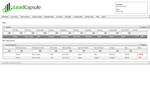
Bills and Linked Payments
|

Edit Bill
|

Edit Bill - Add Bill Item
|
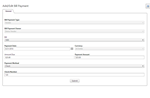
Apply Payment
|

Bill Example
|

Send Bill
|