Overview
Lead Capsule offers a large selection of dynamic data controls for your custom field definitions. Dynamic data controls allow you to create elegant lead forms and also provide a way to control the values your vendors are able to pass over to you. Lead Capsule dynamic data controls include check boxes, drop downs, multi-select drop downs, file upload and plain text boxes.
Data Control Types
- Check Box - Create a field definition as a check box, which allows the end user to either select it or not. Stored as a simple true or false, this option can be used on Opt-ins, terms and conditions, signing up for newsletters or anything else requiring a check box.
- Check Box Drop Down - This dynamic data control created a drop down selection, where the end user may select one or more values. It can also be used to allow vendors to post in multiple values for a single field definition.
- Date Picker - Create a field definition where the user can click a calendar to select a date. This option can be used for pay dates, date of births, or anything else requiring the user to input a date.
- Date / Time Picker - Create a field definition which allows the user to input a date and time from a simple to use calendar and time picker tool. It can be used for departure or arrival dates and times or anything where the user needs to enter in a date and a time.
- Drop Down - This dynamic data control makes it easy to create a drop down selection box, where the user may select one item from a predefined set of values.It can also be used to restrict vendors to post in one of your predefined values. It can be used for selecting gender, car years, makes or models, or anything else where a user would need to select one of many predefined values.
- File Upload - Create a file upload field definition, on your lead forms, to allow the user to upload you documents or pictures. Collect signed agreements or pictures with ease.
- Hidden - This dynamic data control allows you to pass in hidden values on your lead forms. It can provide an easy way to track the source of leads or gather any other information you do not wish the user to see.
- Number Box - Provides a single line box, where the user is only able to type in numbers. It can be used for income, number of dependents, or anything where the user should only be allowed to type in a number
- Text Box - Create a single line text box, where the user may enter in free form characters. It can be used for first and last names or anything where the user can freely enter in text.
- Text Area - Similar to the text box, but provides a multi-line area where the user is able to view more of the content they type in. It can be used for a comment box or a description, where the user needs more visibility to what they are typing in.
Screenshots

Custom Field Definitions
|

Definition Data
|

Import Definition Data
|
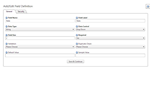
Edit Definition - General
|

Edit Definition - Security
|
|
|
|