Overview
Lead Capsule makes is easy to create custom field definitions. Choose the size and type of data you are collecting, select from multiple dynamic data controls, control requirement, add validation or duplicate checking, or even configure default values for your custom field definitions. For fields collecting sensitive information, Lead Capsule allows you to mask the values to ensure high level of security.
Key Benefits
- Data Types - Allows you to select the type of values your field definition can store. Select from:
- Boolean - Simple true or false value
- Date - Stores only valid dates
- Date / Time - Stores only valid dates and times
- Decimal - Stores only valid decimal numbers. i.e. ##.##
- Number - Stores whole numbers only
- String - Stores any characters you would like
- Dynamic Data Controls - Select from many dynamic data controls, like check boxes, drop downs, mult-select drop downs, file upload or just a plain text box. Use these on Lead Capsule lead forms, or to restrict the values you want to accept for your field definition. Please see our Dynamic Data Controls page for additional information.
- Field Size - Restrict the number of characters your custom field definition is allowed to store.
- Required - Ability to set custom field definitions as required. Control which fields your vendors must pass to you or which fields the applicant must fill out on Lead Capsule lead forms.
- Validation - Setup validation for your custom field definition. Ensure that Email fields only accept correctly formatted Email addresses or that phone numbers are correctly formatted before being passed to you from your vendors or filled out on Lead Capsule lead forms.
- Duplicate Check - Configuration duplicate check, on a custom field definition, allows to ensure you never receive the same lead twice. Duplicate check options include:
- Phone Number - As the lead comes in, from your vendors or from your lead forms, check the phone number against your lead base to see if you already have a lead with the same number
- Email Address - As the lead comes in, from your vendors or from your lead forms, check the Email against your lead base to see if you already have a lead with the same Email
- Social Security Number - As the lead comes in, from your vendors or from your lead forms, check the social security number against your lead base to see if you already have a lead with the same social security number
- HICN - As the lead comes in, from your vendors or from your lead forms, check the HICN against your lead base to see if you already have a lead with the same HICN
- Other - Duplicate check can also be configured on any other data you would like.
- Default Values - Having not required field definitions can be an issue, if your clients still require a value to be passed for the custom field definition. With Lead Capsule default value option, you may default the value, for your custom field definition, to your liking. For example: Default the value to "Not Answered" or "N/A".
- Sample Values - Provide sample values, for your custom field definitions, and let your vendors easily see the type of value you accept. Sample values are also used to quickly be able to test client campaigns.
- Security - Lead Capsule takes lead data security seriously and provides the option to mask your custom field definition's values. If you are collecting any personally identifiable information, simply tell the system to mask the data to ensure it cannot fall into the wrong hands. Data can be masked separately in all the different portals available in your Lead Capsule. You may mask:
- The first 2 - Hide the first 2 characters of the custom field definition's value
- The last 2 - Hide the last 2 characters of the custom field definition's value
- The first 4 - Hide the first 4 characters of the custom field definition's value
- The last 4 - Hide the last 4 characters of the custom field definition's value
- The first 6 - Hide the first 6 characters of the custom field definition's value
- The last 6 - Hide the last 6 characters of the custom field definition's value
- Hide All - Hide all the characters of the custom field definition's value
Screenshots

Custom Field Definitions
|

Definition Data
|

Import Definition Data
|
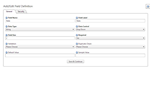
Edit Definition - General
|

Edit Definition - Security
|
|
|
|